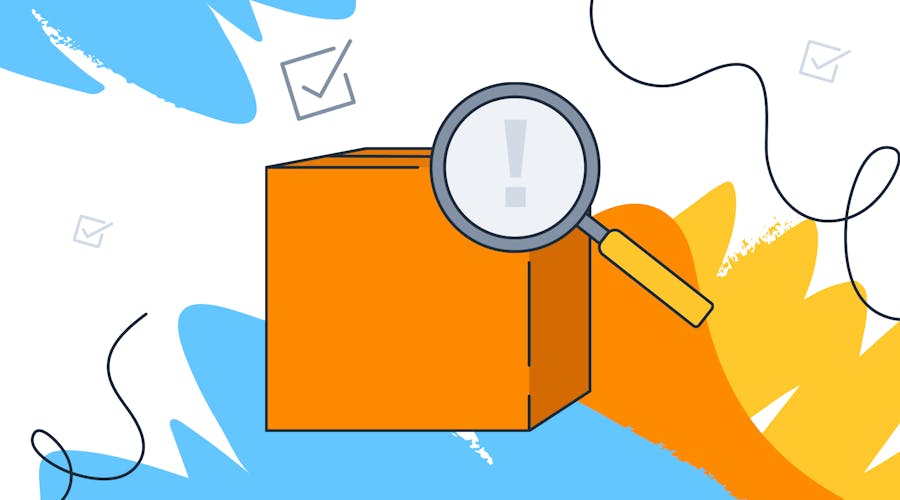Why this matters
Fix your build faster than you can say "npm install broke my will to live."
- Use this checklist when your packages are misbehaving
- From version checks to full lockfile nukes, we’ve got your back
- Bonus: real-world React Query dependency nightmare, resolved
- Because "have you tried turning it off and on again?" doesn’t work for package resolution
Troubleshooting NPM packages can feel like defusing a bomb using chopsticks — blindfolded — in a moving car. But don't worry, we’ve been in the dependency trenches, and we’re back with a battle-tested guide to get you unstuck.
Welcome to the ultimate package debugging checklist, curated by the team at Inventive. This isn’t just “did you Google the error?” advice. We’re talking methodical, repeatable, minimal-face-palming troubleshooting that actually helps you figure out what’s broken — and more importantly, how to fix it.
1. Verify Your Install Tool Version
Before you go full Sherlock Holmes on your node_modules, ask yourself: am I using the right tool for the job?
Try this:
npm -v
yarn -v
If your project is built with npm, but you’re using yarn (or vice versa), your install might be giving you errors just out of spite.
Oh, and if your package manager version predates TikTok? Time for an upgrade.
2. Identify Failing Packages
What exactly is throwing shade in your terminal?
Look for:
- Names and versions of the packages causing errors
- Error logs or stack traces with clues
- Any mention of indirect or peer dependencies
This is where those red-font logs go from “wall of doom” to “crime scene evidence.” Don’t skim. Investigate.
3. Check for Known Issues and Updates
If you haven’t Googled the error message, can you even call yourself a developer?
Do this:
- Search GitHub issues and Stack Overflow
- Read the package changelog for breaking changes
- Check open bugs for your package version
- Look for recommendation to update or downgrade
Remember: just because it works on your co-worker’s machine doesn't mean the universe likes you.
4. Is the Issue Environment-Specific?
If the package works on your teammate’s machine but not yours, congrats — your computer has trust issues.
Compare:
npm ls <package-name>
yarn why <package-name>
Check if you’re pulling different versions of indirect dependencies. Use package.json and package-lock.json (or yarn.lock) like the forensic files they are.
5. Try a Hard Reinstall
When in doubt: burn it down (and reinstall from the ashes).
Run:
rm -rf node_modules package-lock.json yarn.lock
npm install
# or
yarn install
Other ecosystems have their own rituals — Python folks, you know the .venv purge drill.
6. Clear the Cache (Optional but Cathartic)
Sometimes the cache is just… haunted. Clean it.
npm cache clean --force
yarn cache clean
Use with care. But hey, it’s better than an exorcism.
7. Test with a Minimal Example
Make a fresh project, install only the suspect package, and see what happens. This isolates the chaos. It's like putting your code in quarantine — for science.
8. Document & Communicate
If all else fails, log your steps, save the terminal output, and prepare your “please help me” message like a true professional.
Include:
- What you tried
- System info
- Error logs
- Steps to reproduce
Bonus points if you turn it into internal documentation, so no one else has to suffer like you did.
Case Study: Version Mismatch in TanStack React Query
Let’s talk about a real bug that broke our build and nearly broke our spirits.
The Situation:
We had indirect version mismatches of @tanstack/react-query-core in different environments. One dev had 5.0.0, another had something older. React Query wasn’t happy about it — and neither were we.
Step-by-step fix:
Diagnose the Problem:
npm ls @tanstack/react-query-core
Or if you’re using Yarn:
yarn why @tanstack/react-query-core
We found different versions of the core package sneaking in under the hood. Cue the confusion.
Short-Term Fix: Resolutions
"resolutions": {
"@tanstack/react-query-core": "^5.0.0"
}Yes, we used Yarn’s resolutions field. (NPM folks, you’ll need a workaround or use --legacy-peer-deps.)
Then we ran:
yarn install
# or
npm install --legacy-peer-deps
This forced consistent installs across machines.
Long-Term Fix: Pin & Upgrade
We upgraded @tanstack/react-query and pinned exact versions in package.json — no more letting semver play fast and loose.
Once stable, we removed the temporary resolutions and did full re-installs across all environments. Consistency restored. Peace returned to the realm.
Takeaways
- Indirect dependencies can sneak in and wreak havoc — always check what’s being installed under the hood.
- resolutions are great for short-term alignment, but pin your versions long-term.
- Never trust a package manager to “do the right thing” unless you explicitly tell it to.
Summary
This guide gives you a practical way to debug package issues without throwing your laptop out the window. It’s designed to save you time, hair, and Slack sanity.
Next time your install goes sideways, try this checklist first. And remember:
“With great packages comes great dependency management.”
What’s the wildest package issue you’ve encountered — and how did you solve it?