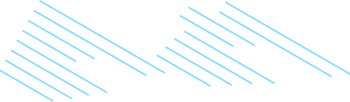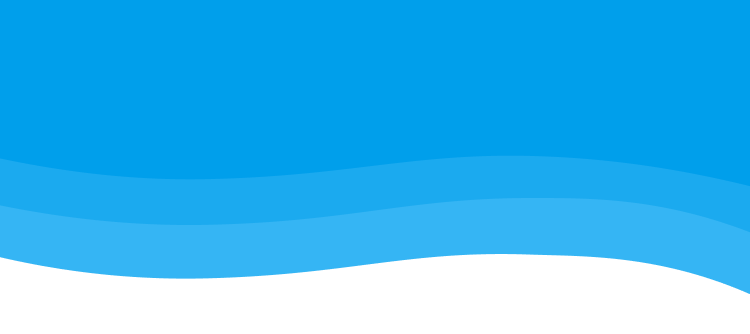
Inventive
Insights
Beer and Coding in Portland
WordCamp US 2025 hit Portland with heat, caffeine, and code. From open-source collaboration to AI experiments, it was a celebration of the people shaping WordPress’s next chapter.
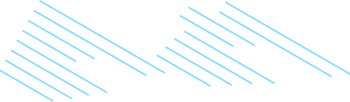


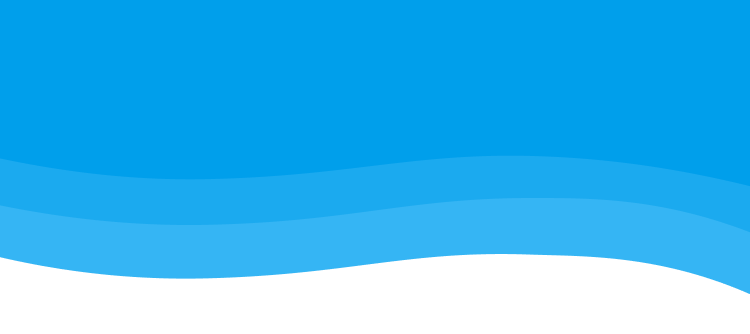
WordCamp US 2025 hit Portland with heat, caffeine, and code. From open-source collaboration to AI experiments, it was a celebration of the people shaping WordPress’s next chapter.